package com.example.androidmapsv2;
import java.util.Date;
import com.google.android.gms.maps.GoogleMap;
import com.google.android.gms.maps.GoogleMap.OnMapClickListener;
import com.google.android.gms.maps.MapFragment;
import com.google.android.gms.maps.model.LatLng;
import com.google.android.gms.maps.model.MarkerOptions;
import android.location.Location;
import android.os.Bundle;
import android.app.Activity;
import android.app.FragmentManager;
import android.widget.TextView;
public class MainActivity extends Activity
implements OnMapClickListener{
private GoogleMap myMap;
TextView info;
@Override
protected void onCreate(Bundle savedInstanceState) {
super.onCreate(savedInstanceState);
setContentView(R.layout.activity_main);
FragmentManager myFragmentManager = getFragmentManager();
MapFragment myMapFragment =
(MapFragment)myFragmentManager.findFragmentById(R.id.map);
myMap = myMapFragment.getMap();
myMap.setOnMapClickListener(this);
info = (TextView)findViewById(R.id.info);
myMap.setMapType(GoogleMap.MAP_TYPE_HYBRID);
myMap.getUiSettings().setZoomControlsEnabled(true);
myMap.getUiSettings().setCompassEnabled(true);
myMap.getUiSettings().setAllGesturesEnabled(true);
}
@Override
public void onMapClick(LatLng point) {
//myMap.addMarker(new MarkerOptions().position(point).title(point.toString()));
//The code below demonstrate how to convert between LatLng and Location
//Convert LatLng to Location
Location location = new Location("Test");
location.setLatitude(point.latitude);
location.setLongitude(point.longitude);
location.setTime(new Date().getTime()); //Set time as current Date
info.setText(location.toString());
//Convert Location to LatLng
LatLng newLatLng = new LatLng(location.getLatitude(), location.getLongitude());
MarkerOptions markerOptions = new MarkerOptions()
.position(newLatLng)
.title(newLatLng.toString());
myMap.addMarker(markerOptions);
}
}
<LinearLayout xmlns:android="http://schemas.android.com/apk/res/android"
xmlns:tools="http://schemas.android.com/tools"
android:layout_width="match_parent"
android:layout_height="match_parent"
android:orientation="vertical"
tools:context=".MainActivity" >
<TextView
android:id="@+id/info"
android:layout_width="match_parent"
android:layout_height="wrap_content" />
<fragment
android:id="@+id/map"
android:layout_width="match_parent"
android:layout_height="match_parent"
class="com.google.android.gms.maps.MapFragment"/>
</LinearLayout>
The series:
A simple example using Google Maps Android API v2, step by step.
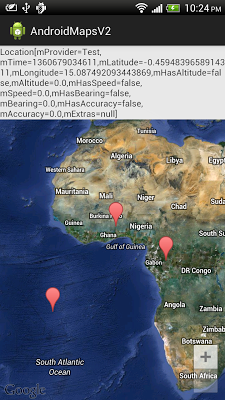
0 comments:
Post a Comment