myAutoCompleteAdapter employ a List<string> instead of String[]. Such that we can modify the contain dynamically. When user finish enter by clicking on OK button, it will check if the words is contained in the List<string>. If not, it will be added, and the adapter will be updated.
package com.example.androidautocompletetextview;
import java.util.ArrayList;
import java.util.List;
import android.os.Bundle;
import android.app.Activity;
import android.text.Editable;
import android.text.TextWatcher;
import android.view.View;
import android.view.View.OnClickListener;
import android.widget.ArrayAdapter;
import android.widget.AutoCompleteTextView;
import android.widget.Button;
import android.widget.TextView;
public class MainActivity extends Activity implements TextWatcher{
AutoCompleteTextView myAutoComplete;
String item[]={
"January", "February", "March", "April",
"May", "June", "July", "August",
"September", "October", "November", "December"
};
List<String> myList;
ArrayAdapter<String> myAutoCompleteAdapter;
Button buttonOK;
TextView autoList;
@Override
public void onCreate(Bundle savedInstanceState) {
super.onCreate(savedInstanceState);
setContentView(R.layout.activity_main);
myAutoComplete = (AutoCompleteTextView)findViewById(R.id.myautocomplete);
prepareMyList();
myAutoComplete.addTextChangedListener(this);
myAutoCompleteAdapter = new ArrayAdapter<String>(
MainActivity.this,
android.R.layout.simple_dropdown_item_1line,
myList);
myAutoComplete.setAdapter(myAutoCompleteAdapter);
buttonOK = (Button)findViewById(R.id.ok);
buttonOK.setOnClickListener(OkOnClickListener);
autoList = (TextView)findViewById(R.id.autolist);
}
private void prepareMyList(){
//prepare your list of words for AutoComplete
myList = new ArrayList<String>();
for(int i = 0; i < item.length; i++){
myList.add(item[i]);
}
}
OnClickListener OkOnClickListener
= new OnClickListener(){
@Override
public void onClick(View arg0) {
// TODO Auto-generated method stub
String newAdd = myAutoComplete.getText().toString();
if(!myList.contains(newAdd)){
myList.add(newAdd);
// I don't know why simple notifyDataSetChanged()
// cannot update the autocomplete words
//myAutoCompleteAdapter.notifyDataSetChanged();
//update the autocomplete words
myAutoCompleteAdapter = new ArrayAdapter<String>(
MainActivity.this,
android.R.layout.simple_dropdown_item_1line,
myList);
myAutoComplete.setAdapter(myAutoCompleteAdapter);
}
//display the words in myList for your reference
String s = "";
for(int i = 0; i < myList.size(); i++){
s += myList.get(i) + "\n";
}
autoList.setText(s);
}};
@Override
public void afterTextChanged(Editable arg0) {
// TODO Auto-generated method stub
}
@Override
public void beforeTextChanged(CharSequence s, int start, int count,
int after) {
// TODO Auto-generated method stub
}
@Override
public void onTextChanged(CharSequence s, int start, int before, int count) {
// TODO Auto-generated method stub
}
}
<LinearLayout xmlns:android="http://schemas.android.com/apk/res/android"
xmlns:tools="http://schemas.android.com/tools"
android:layout_width="match_parent"
android:layout_height="match_parent"
android:orientation="vertical">
<TextView
android:layout_width="wrap_content"
android:layout_height="wrap_content"
android:text="@string/hello_world"
tools:context=".MainActivity" />
<AutoCompleteTextView
android:id="@+id/myautocomplete"
android:layout_width="fill_parent"
android:layout_height="wrap_content"
android:completionThreshold="1"/>
<Button
android:id="@+id/ok"
android:layout_width="fill_parent"
android:layout_height="wrap_content"
android:text="OK"/>
<TextView
android:id="@+id/autolist"
android:layout_width="fill_parent"
android:layout_height="wrap_content"/>
</LinearLayout>
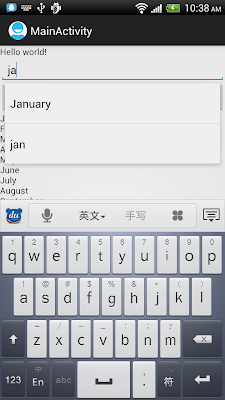
0 comments:
Post a Comment