Create /res/layout/row.xml to define the layout of rows in our custom ListView.
<?xml version="1.0" encoding="utf-8"?>
<LinearLayout xmlns:android="http://schemas.android.com/apk/res/android"
android:layout_width="fill_parent"
android:layout_height="wrap_content"
android:orientation="horizontal">
<ImageView
android:layout_width="50dp"
android:layout_height="50dp"
android:src="@drawable/ic_launcher"/>
<CheckedTextView
android:id="@+id/text1"
android:layout_width="match_parent"
android:layout_height="?android:attr/listPreferredItemHeightSmall"
android:textAppearance="?android:attr/textAppearanceListItemSmall"
android:gravity="center_vertical"
android:checkMark="?android:attr/listChoiceIndicatorMultiple"
android:paddingLeft="?android:attr/listPreferredItemPaddingLeft"
android:paddingRight="?android:attr/listPreferredItemPaddingRight"/>
</LinearLayout>
Layout of our example.
<LinearLayout xmlns:android="http://schemas.android.com/apk/res/android"
xmlns:tools="http://schemas.android.com/tools"
android:layout_width="match_parent"
android:layout_height="match_parent"
android:orientation="vertical" >
<Button
android:id="@+id/getresult"
android:layout_width="match_parent"
android:layout_height="wrap_content"
android:text="Get Result"/>
<ListView
android:id="@+id/list"
android:layout_width="wrap_content"
android:layout_height="wrap_content" />
</LinearLayout>
Main Java code.
package com.example.androidmultichoicelist;
import java.util.ArrayList;
import java.util.HashMap;
import java.util.List;
import android.os.Bundle;
import android.app.Activity;
import android.content.Context;
import android.view.LayoutInflater;
import android.view.View;
import android.view.View.OnClickListener;
import android.view.ViewGroup;
import android.widget.AdapterView;
import android.widget.AdapterView.OnItemClickListener;
import android.widget.ArrayAdapter;
import android.widget.Button;
import android.widget.CheckedTextView;
import android.widget.ListView;
import android.widget.Toast;
public class MainActivity extends Activity {
ListView myListView;
Button getResult;
private ArrayList<String> dayOfWeekList = new ArrayList<String>();
private void initDayOfWeekList(){
dayOfWeekList.add("Sunday");
dayOfWeekList.add("Monday");
dayOfWeekList.add("Tuesday");
dayOfWeekList.add("Wednesday");
dayOfWeekList.add("Thursday");
dayOfWeekList.add("Friday");
dayOfWeekList.add("Saturday");
}
MyArrayAdapter myArrayAdapter;
@Override
public void onCreate(Bundle savedInstanceState) {
super.onCreate(savedInstanceState);
initDayOfWeekList();
setContentView(R.layout.activity_main);
myListView = (ListView)findViewById(R.id.list);
myArrayAdapter = new MyArrayAdapter(
this,
R.layout.row,
android.R.id.text1,
dayOfWeekList
);
myListView.setAdapter(myArrayAdapter);
myListView.setOnItemClickListener(myOnItemClickListener);
getResult = (Button)findViewById(R.id.getresult);
getResult.setOnClickListener(new OnClickListener(){
@Override
public void onClick(View v) {
String result = "";
/*
//getCheckedItemPositions
List<Integer> resultList = myArrayAdapter.getCheckedItemPositions();
for(int i = 0; i < resultList.size(); i++){
result += String.valueOf(resultList.get(i)) + " ";
}
*/
//getCheckedItems
List<String> resultList = myArrayAdapter.getCheckedItems();
for(int i = 0; i < resultList.size(); i++){
result += String.valueOf(resultList.get(i)) + "\n";
}
myArrayAdapter.getCheckedItemPositions().toString();
Toast.makeText(
getApplicationContext(),
result,
Toast.LENGTH_LONG).show();
}});
}
OnItemClickListener myOnItemClickListener
= new OnItemClickListener(){
@Override
public void onItemClick(AdapterView<?> parent, View view, int position,
long id) {
myArrayAdapter.toggleChecked(position);
}};
private class MyArrayAdapter extends ArrayAdapter<String>{
private HashMap<Integer, Boolean> myChecked = new HashMap<Integer, Boolean>();
public MyArrayAdapter(Context context, int resource,
int textViewResourceId, List<String> objects) {
super(context, resource, textViewResourceId, objects);
for(int i = 0; i < objects.size(); i++){
myChecked.put(i, false);
}
}
public void toggleChecked(int position){
if(myChecked.get(position)){
myChecked.put(position, false);
}else{
myChecked.put(position, true);
}
notifyDataSetChanged();
}
public List<Integer> getCheckedItemPositions(){
List<Integer> checkedItemPositions = new ArrayList<Integer>();
for(int i = 0; i < myChecked.size(); i++){
if (myChecked.get(i)){
(checkedItemPositions).add(i);
}
}
return checkedItemPositions;
}
public List<String> getCheckedItems(){
List<String> checkedItems = new ArrayList<String>();
for(int i = 0; i < myChecked.size(); i++){
if (myChecked.get(i)){
(checkedItems).add(dayOfWeekList.get(i));
}
}
return checkedItems;
}
@Override
public View getView(int position, View convertView, ViewGroup parent) {
View row = convertView;
if(row==null){
LayoutInflater inflater=getLayoutInflater();
row=inflater.inflate(R.layout.row, parent, false);
}
CheckedTextView checkedTextView = (CheckedTextView)row.findViewById(R.id.text1);
checkedTextView.setText(dayOfWeekList.get(position));
Boolean checked = myChecked.get(position);
if (checked != null) {
checkedTextView.setChecked(checked);
}
return row;
}
}
}
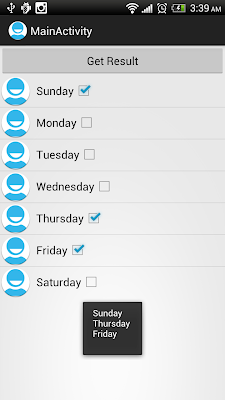
0 comments:
Post a Comment