Processing for Android project is aim to make it foolishly easy to create Android apps using the Processing API.
To setup Processing development tool for Android development, you have to install Android Developer Tools (ADT) in your system in advance.
Also you have to configure your Android SDK Manager to install Android 2.3.3 (API 10) - in Eclipse for Android Developer Tools, select Window -> Android SDK Manager:
otherwise you will have error of Unable to resolve project target 'android-10' when compile your Processing sketch.
- Download and install Processing software
Setup Processing for Android development:
Start Processing software:
- in Ubuntu, open Terminal, switch to your installed directory of Processing, type the command:
$./processing
- Select Add Mode in the Top-Right pull-down box.
- Select Android Mode, and click Install.
- You will be asked to select Android SDK installed location, click Yes.
- In the next dialog, select your installed location of Android SDK.
In my case of running on Ubuntu 13.04 with Xubuntu desktop, I cannot open sub-directory of Android in Folders box by clicking on Android, but I can direct enter Android/sdk/ in Selection box.
- Now you can switch to Android Mode in Top-Right pop-down box.
Next:
- Hello World of Processing for Android
- Another example code: Processing on desktop vs Processing for Android
Saturday, 1 June 2013
Subscribe to:
Post Comments (Atom)


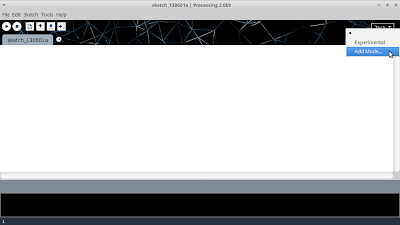





0 comments:
Post a Comment