To load your custom Map, open it in PC, copy the Short URL in share option. It will be used later.
MainActivity.java, load mapPath with the Short URL in share option.
package com.example.androidwebmap;
import android.os.Bundle;
import android.app.Activity;
import android.webkit.WebView;
import android.webkit.WebViewClient;
public class MainActivity extends Activity {
WebView myWebView;
String mapPath = "https://maps.google.com/?ll=37.0625,-95.677068&spn=29.301969,56.513672&t=h&z=4";
@Override
protected void onCreate(Bundle savedInstanceState) {
super.onCreate(savedInstanceState);
setContentView(R.layout.activity_main);
myWebView = (WebView)findViewById(R.id.mapview);
myWebView.getSettings().setJavaScriptEnabled(true);
myWebView.setWebViewClient(new WebViewClient());
myWebView.loadUrl(mapPath);
}
}
Modify layout to add a MapView.
<LinearLayout xmlns:android="http://schemas.android.com/apk/res/android"
xmlns:tools="http://schemas.android.com/tools"
android:layout_width="match_parent"
android:layout_height="match_parent"
android:paddingBottom="@dimen/activity_vertical_margin"
android:paddingLeft="@dimen/activity_horizontal_margin"
android:paddingRight="@dimen/activity_horizontal_margin"
android:paddingTop="@dimen/activity_vertical_margin"
android:orientation="vertical"
tools:context=".MainActivity" >
<TextView
android:layout_width="wrap_content"
android:layout_height="wrap_content"
android:text="@string/hello_world" />
<WebView
android:id="@+id/mapview"
android:layout_width="match_parent"
android:layout_height="match_parent" />
</LinearLayout>
Notes:
- Permission of "android.permission.INTERNET" is need.
- Not all function can work on WebView! such as user cannot touch the marker on map.
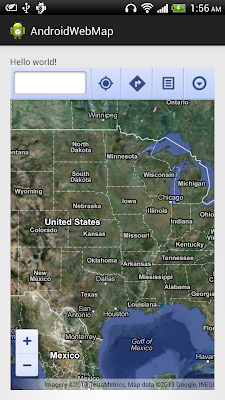
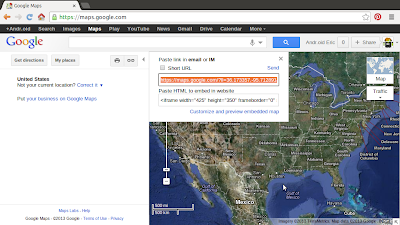
0 comments:
Post a Comment