To detect user click event on GoogleMap, modify the FragmentActivity implements OnMapClickListener, override onMapClick(LatLng point), and call myMap.setOnMapClickListener(this).
To animated to a specified location, create a new CameraUpdate by calling CameraUpdateFactory.newLatLng(point) method with the specified location. And then call myMap.animateCamera(...) to start animation to the specified location.
package com.example.androidmapsv2;
import com.google.android.gms.common.ConnectionResult;
import com.google.android.gms.common.GooglePlayServicesUtil;
import com.google.android.gms.maps.CameraUpdateFactory;
import com.google.android.gms.maps.GoogleMap;
import com.google.android.gms.maps.SupportMapFragment;
import com.google.android.gms.maps.GoogleMap.OnMapClickListener;
import com.google.android.gms.maps.model.LatLng;
import android.app.AlertDialog;
import android.location.Location;
import android.os.Bundle;
import android.support.v4.app.FragmentActivity;
import android.support.v4.app.FragmentManager;
import android.view.Menu;
import android.view.MenuItem;
import android.widget.TextView;
import android.widget.Toast;
public class MainActivity extends FragmentActivity implements OnMapClickListener{
final int RQS_GooglePlayServices = 1;
private GoogleMap myMap;
Location myLocation;
TextView tvLocInfo;
@Override
protected void onCreate(Bundle savedInstanceState) {
super.onCreate(savedInstanceState);
setContentView(R.layout.activity_main);
tvLocInfo = (TextView)findViewById(R.id.locinfo);
FragmentManager myFragmentManager = getSupportFragmentManager();
SupportMapFragment mySupportMapFragment
= (SupportMapFragment)myFragmentManager.findFragmentById(R.id.map);
myMap = mySupportMapFragment.getMap();
myMap.setMyLocationEnabled(true);
myMap.setMapType(GoogleMap.MAP_TYPE_HYBRID);
//myMap.setMapType(GoogleMap.MAP_TYPE_NORMAL);
//myMap.setMapType(GoogleMap.MAP_TYPE_SATELLITE);
//myMap.setMapType(GoogleMap.MAP_TYPE_TERRAIN);
myMap.setOnMapClickListener(this);
}
@Override
public boolean onCreateOptionsMenu(Menu menu) {
// Inflate the menu; this adds items to the action bar if it is present.
getMenuInflater().inflate(R.menu.activity_main, menu);
return true;
}
@Override
public boolean onOptionsItemSelected(MenuItem item) {
switch (item.getItemId()) {
case R.id.menu_legalnotices:
String LicenseInfo = GooglePlayServicesUtil.getOpenSourceSoftwareLicenseInfo(
getApplicationContext());
AlertDialog.Builder LicenseDialog = new AlertDialog.Builder(MainActivity.this);
LicenseDialog.setTitle("Legal Notices");
LicenseDialog.setMessage(LicenseInfo);
LicenseDialog.show();
return true;
}
return super.onOptionsItemSelected(item);
}
@Override
protected void onResume() {
// TODO Auto-generated method stub
super.onResume();
int resultCode = GooglePlayServicesUtil.isGooglePlayServicesAvailable(getApplicationContext());
if (resultCode == ConnectionResult.SUCCESS){
Toast.makeText(getApplicationContext(),
"isGooglePlayServicesAvailable SUCCESS",
Toast.LENGTH_LONG).show();
}else{
GooglePlayServicesUtil.getErrorDialog(resultCode, this, RQS_GooglePlayServices);
}
}
@Override
public void onMapClick(LatLng point) {
tvLocInfo.setText(point.toString());
myMap.animateCamera(CameraUpdateFactory.newLatLng(point));
}
}
Modify layout file to add a TextView to display the clicked location.
<LinearLayout xmlns:android="http://schemas.android.com/apk/res/android"
xmlns:tools="http://schemas.android.com/tools"
android:layout_width="match_parent"
android:layout_height="match_parent"
android:orientation="vertical"
tools:context=".MainActivity" >
<TextView
android:id="@+id/locinfo"
android:layout_width="match_parent"
android:layout_height="wrap_content"/>
<fragment
android:id="@+id/map"
android:layout_width="match_parent"
android:layout_height="match_parent"
class="com.google.android.gms.maps.SupportMapFragment"/>
</LinearLayout>
Next:
- Detect long click on map and add marker
The series:
A simple example using Google Maps Android API v2, step by step.
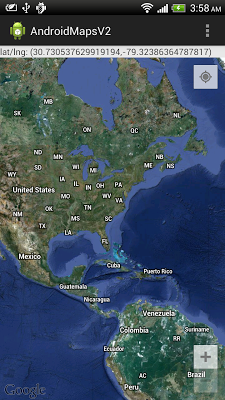
0 comments:
Post a Comment